Version 9
New features in the version 9:
Load input in Truss 3D
The part "Truss check" contains the tools for viewing and edit of loads for particular trusses. The active load case for display or edit can be shown with the help of the drop-down menu "Load case", that is located in the heading of the workspace with truss view
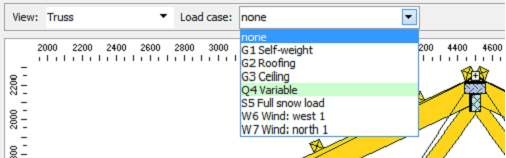 Choice of load case in Truss 3D
Choice of load case in Truss 3D
If the active load case is entered manually by the user (highlighted by green) or if the manual edit of load is permitted for generated load cases (highlighted by red), the loads can be inserted, edited or deleted in this load case. The input of new loads for members and joints can be done with the help of tools "Add member load" and "Add joint load", that appear in the context menus for right mouse button click on the member or jont. The context menus also contain similar tools for editing and removing loads.
Shift of edge verticals
The value of edge vertical shift can be specified in the software. This value represents the distance of edge of vertical measured from the beginning or end of the truss. This setting affects only the position of edge vertical, the sizes of chords are not affected. This setting simplifies the roof assembling on site.
The value can be specified for the whole roof or truss in the window "Design options", tab "Structure" or for particular member in "Member properties", tab "Profile".
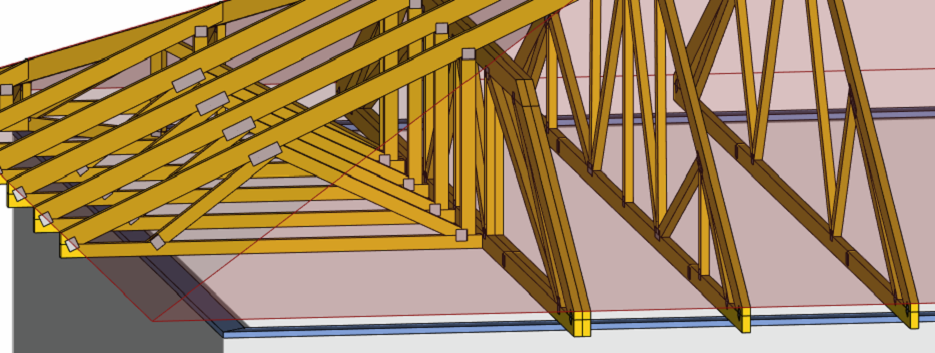 Mono-pitched trusses with shifted edge vertical
Mono-pitched trusses with shifted edge vertical
As the shear effect between edge vertical and real support is not considered in the design, only values of shift up to the half of depth of edge vertical are recommended.
Material Kerto-S
The material Kerto-S was added into the database of materials. The analysis in the software respects the rules given for LVL in EC5 (mainly factors kh and γM).
Keyboard shortcuts
Following keyboard shortcuts are newly available in Truss 3D:
Ctrl+Shift+1 |
|
Ctrl+Shift+2 |
|
Ctrl+1 |
|
Ctrl+2 |
|
Improved export for Hundegger saw machines
The *.bvn files for Hundegger saws were improved. The new version ensures better compatibility of member description both in export files and the manufacturing documentation.